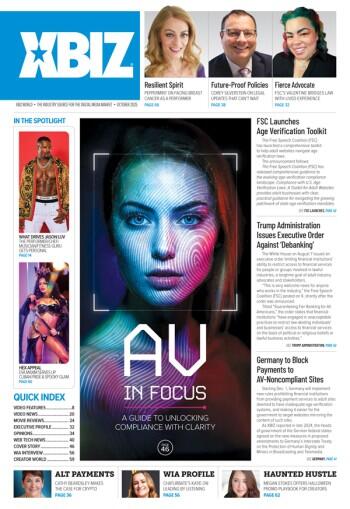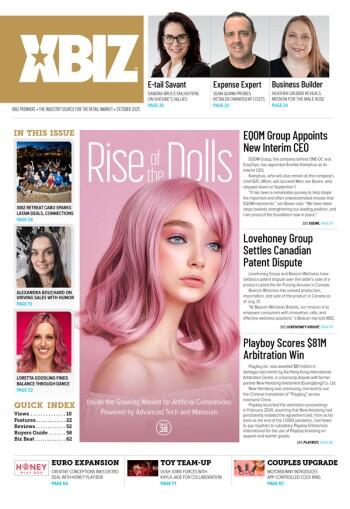Two common questions often asked by Photoshop newbies are "So how do I work with layers effectively?" and "What kind of shortcuts and tricks can I do with the layer pallet?" If you've asked similar questions, this tutorial will provide the answers!
Layers are what give our images their 3rd dimension. Layers stack on top of each other, just as each individual image on each individual layer will. The order of stacking is from top to bottom, with the bottom most layer being the background. Placement order also reflects layer bleeding, or how colors pull in and through each other.

(CLICK to ENLARGE)
Breakdown of Layer Pallet
Reference the diagram above for the location of each object related to the number below:
1. The Pallet Selector lets you choose between layers, channels, and paths by default: if you would like the layers to be all alone, you can click and drag the actual tab and drop it on the Photoshop desktop – it will create a new pallet with just the layers tab. The other 2 tabs (channels and paths) will remain on the old pallet. Go ahead and experiment, you can combine them all together into one pallet, or you can give each tab their own.
2. Layer Bleeding mode specifies what method of color and light bleed from the selected layer to the layer below it. It can also affect layers above if layers above have bleeding modes other then Normal. Open up an image with color, duplicate the layer, and experiment using the top layer, adjusting bleeding modes to see what they do to the picture.
3. When you adjust the Layer Opacity of your currently selected layer, the higher the %, the less transparent, the lower the % the more transparent your layer will become. This comes in handy when layer bleeding modes produce too many soft or light tones.
4. Layer Lock options provide different methods of locking layers from being edited and modified; very rarely will you use these.
5. The Layer Navigator lets you select which layer you want to work on: the topmost layer's contents will appear topmost in the image, just as the bottom most layers will appear at the bottom of the image. The Eye Icon indicates the layer is Visible. Clicking this icon will hide the layer, ALT+Clicking this icon will hide all other layers but this one, ALT+Double Clicking this icon will show all layers. The icon next to the eye indicates the current status mode. This icon will change based on what actions and methods you are performing to the layer.
6. Layer Effects include Layer Styles which perform excellent minor effects to images, text, and shapes. You can do a great deal with the styles alone. If you are new to Photoshop I highly suggest looking through these to see what each does. Also on this section of the layer pallet is the Layer Adjustment & Fill button; this allows you to perform specific image modifying actions and adjustments to the current selected layer's contents. The Add Layer Mask button does just what it says, as does the Create Layer Set (folders for layer organization), Create New Layer, and Delete Layer buttons.
When I design I tend to let every little detail sit on its own layer, this lets me freely modify anything at any time without much additional work required. Naming layers is an effective way to learning layer order, to name a layer simply right clicks on the layer and select Properties, change the name and press enter.

(CLICK to ENLARGE)
Layer Visibility
As I mentioned above you can set which layers you would like to be visible with the Eye Icon. Above is a chart demonstrating the outcomes of different visibility combos for a three layer image.
Linking Layers
Linking layers lets you move all items on multiple layers at the same time. Another helpful use of linking layers is to mass apply styles: simply right click the layer you wish to copy the style and select Copy Layer Style. Then select a layer that is linked to all layers you wish to apply styles to and right click and select Paste Layer Style to Linked. The final use of linking layers would be to merge multiple layers together.

(CLICK to ENLARGE)
Using layers wisely is a great breakthrough into learning Photoshop. Hopefully this article has helped! If you have any further questions or comments feel free to visit our message board, I would love to hear what you think and I’m always available for helping. Be sure to check out my new Layer Masking tutorial for a better understanding of what the Add Layer Mask button is for. Layer masks are great and will also boost you up a few notches in the designer ladder!
Enjoy and good luck! –Scotty ( scotty@adultspin.com )